Your email program and your autoresponder service require that you use a plain text editor for your email messages. Wordpad, free on your PC, is a great choice!
Most businesses online use an autoresponder service to keep in touch with their customers, clients, and subscribers.
Autoresponders:
An autoresponder email service is the best way for an online or off-line business to:
- announce a new product launch,
- offer special promotions,
- give advice on how to better use a product or service,
- send a weekly or monthly newsletter,
- deliver an ecourse,
- keep you and your business on top of your customer’s minds,
- and more.
There are several great autoresponder programs available:
- constant contact
- aweber
- icontact
- infusionsoft
Personally I use Aweber.
My online newsletter, Here’s to Your Magnificence, is now 14 years old. When I started out and only had a few hundred subscribers, I sent the messages out manually. As more and more people began joining the list, it became overwhelming to try to keep up with messages that bounced, requests to change email addresses, and to manually add people to the list. So in 2004 I began using Aweber and I’ve been with them ever since. They took a huge time consuming burden off my shoulders.
Now I get to concentrate on doing what’s fun – writing helpful content. They do all the work behind the scenes, adding, changing email addresses, etc. Whenever I call, they promptly answer my questions, and sometimes they even do things for me to clean up a problem on an email template. They also live chat for assistance. I find all of that invaluable in my business.
For editing purposes, most people prefer to write long messages in a word processing software of some kind before they cut and paste it into an email or autoresponder email service.
That is often a problem.
Ugly Coded Email
Most email programs and autoresponder services require plain text. If you cut and paste a Microsoft Word, Open Office, or WordPerfect document into an email program, you often end up with weird symbols throughout the text.
The reason this happens is because Microsoft Word, Open Office, WordPerfect and others are word processing programs that allow you to format the document. Formatting adds code throughout the text. If you type a word like “don’t” into Microsoft Word and then paste it from Word into an email program, the apostrophe often shows up as a weird symbol.
Having symbols like that throughout your emails looks very unprofessional.
Here is the fix!
Type your documents into Wordpad and save them as text documents. If you are using a Microsoft operating system, chances are very good that Wordpad is already on your computer.
How to Access and Use Wordpad as a Plaint Text Editor for Your Autoresponder
Follow these instructions:
- Click on the bottom left – round windows “Start” button on your computer. A box will pop up.
- Click on “all programs” – just above the start button and the search box down on the left bottom of the page.
- Scroll up and down the list and look for the “Accessories” folder
- Click on it.
- Another list will show up under the folder
- Double Click on Wordpad. It should already be there.
- Copy and paste or type your article into Wordpad.
- Edit as needed. No need to format it, other than using a carrier return (the enter key) to separate paragraphs.
- When you have finished editing, click on the word “file” at the top left of the window you are in.
- Click on “save as” in the drop down menu. A box will pop up.
- Give the file a name
- In the “save as type” section, click the little “down arrow” to the far right on that line,
- Click on “text document”
- Then press the save button.
Your plain text document will now be on your computer wherever documents are normally saved.
Then, copy and paste the Wordpad document into your email or autoresponder program.
Voila! No more weird code.
Have a deLightful day, Takara
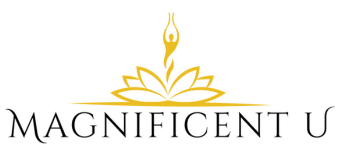
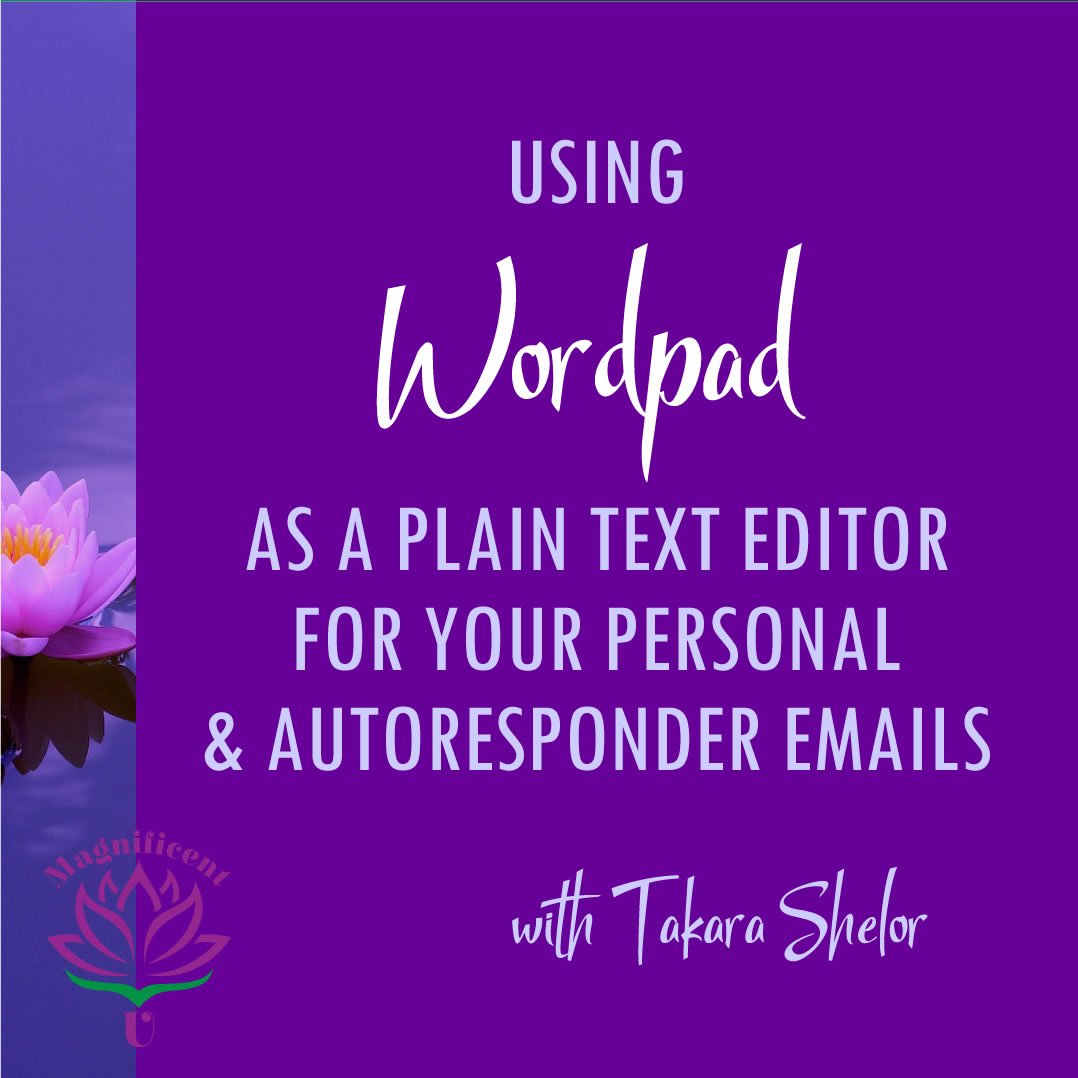

 Takara Shelor
Takara Shelor
Wordpad USED to be a simple text editor. Then they made it more complicated and I need to know how to make it into a simple text editor, i.e. single spacing of the text, and no silly toolbar. Thanks
Hi Alan:
When I first created the above blog post, I was using a Vista machine. Now with Windows 7, it is behaving a lot like the newer Microsoft Word and other Microsoft products.
I can help you with the single spacing. Unfortunately, I haven’t used it enough to help with the removal of the toolbars altogether.
In order to change the spacing between lines, do the following:
Open Wordpad.
Make sure the Home tab is selected at the top of the toolbar area.
Look at the section labeled Paragraph in the toolbar area
Click the icon on the bottom right in the Paragraph section. It looks like text on a page and there is a new paragraph symbol at the bottom right in the icon. Its sort of like a backwards P with an additional vertical line.
When you click that button, it will open up the paragraph dialogue box. There you can change it from 1.15 spaces between lines, to 1.00. Be sure to uncheck the box that says add 10pt space after paragraph.
Press O.K.
It should now behave the way you want it to.
You may have to do that with each new document.
You may desire to do a google search for free plain text editors. You might find something available that you like better than the new Wordpad.
Best of luck,
Takara
It’s remarkable to go to see this site and reading the views
of all colleagues about this post, while I am also keen of getting know-how.